How Many Rolls of Wallpaper Do I Need?
How the ‘focal wall’ App Works
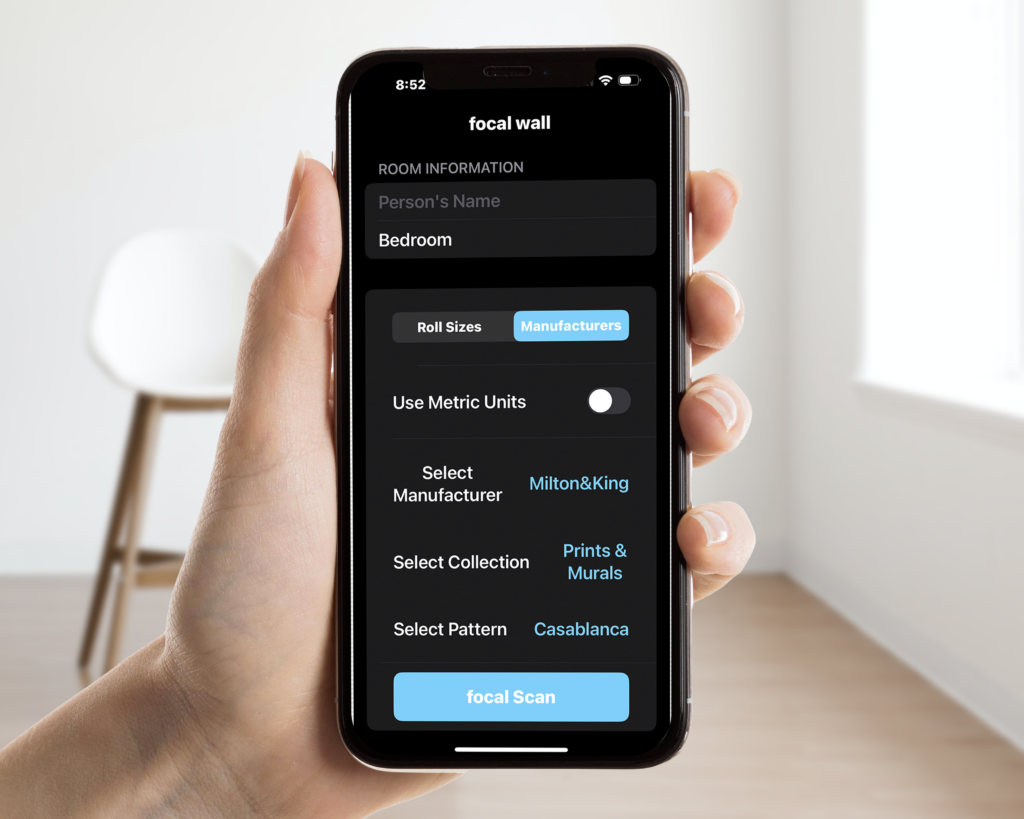
1. Launching the App
When you open the app, you are greeted with the app’s splash screen, featuring the app name Focal Wall.
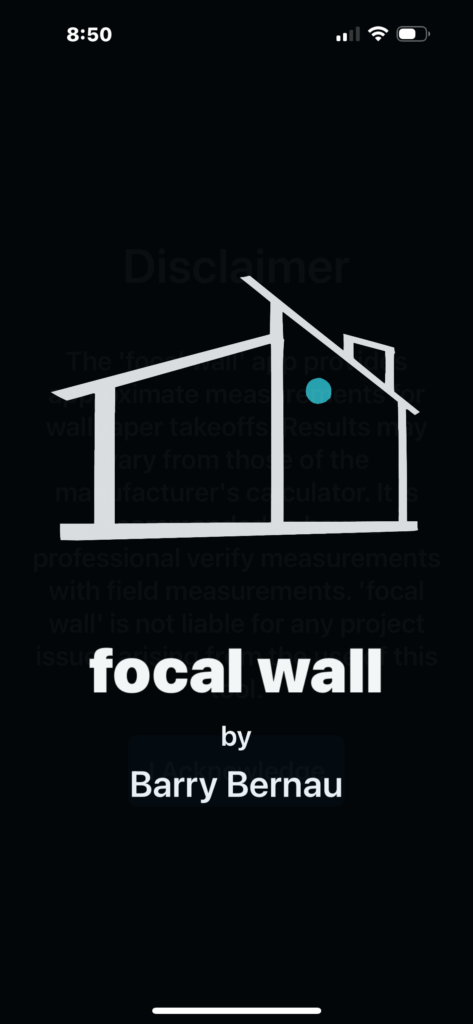
2. Entering Room Information
On the main interface, you start by entering basic room details:
- Person’s Name: This helps personalize the results.
- Room Name: You can specify which room you’re working on, like “Bedroom” or “Living Room”.
You can also toggle between Roll Sizes or Manufacturers depending on your needs:
- Roll Sizes: Allows you to choose between various wallpaper roll sizes.
- Manufacturers: Select from wallpaper manufacturers such as Milton & King, Phillip Jeffries, Thibaut, Cole & Son, Graham & Brown, Schumacher and many more to come.
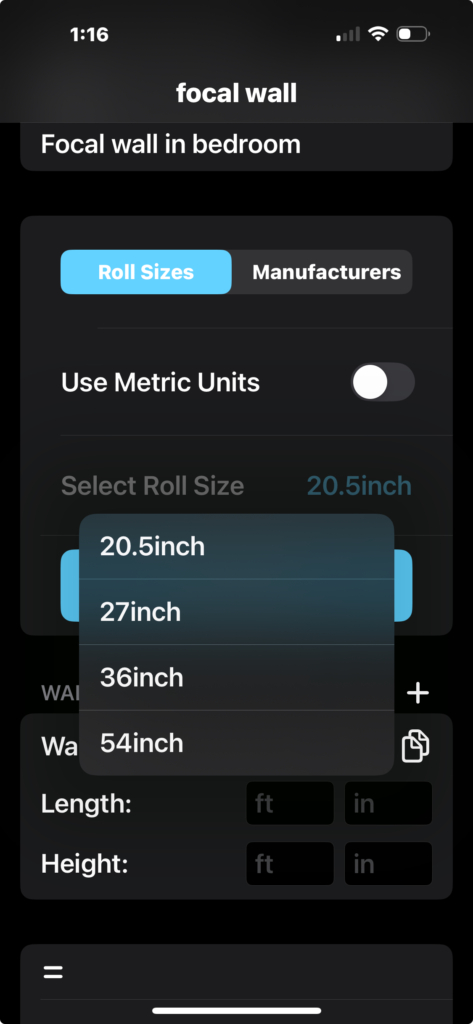
3. Selecting Wallpaper Options
After entering room details, you can choose specific wallpaper characteristics:
- Manufacturer: Choose the brand of wallpaper you are using.
- Pattern: Select the desired pattern from the manufacturer’s collection.
You can also switch between using metric units or imperial units based on your preference.
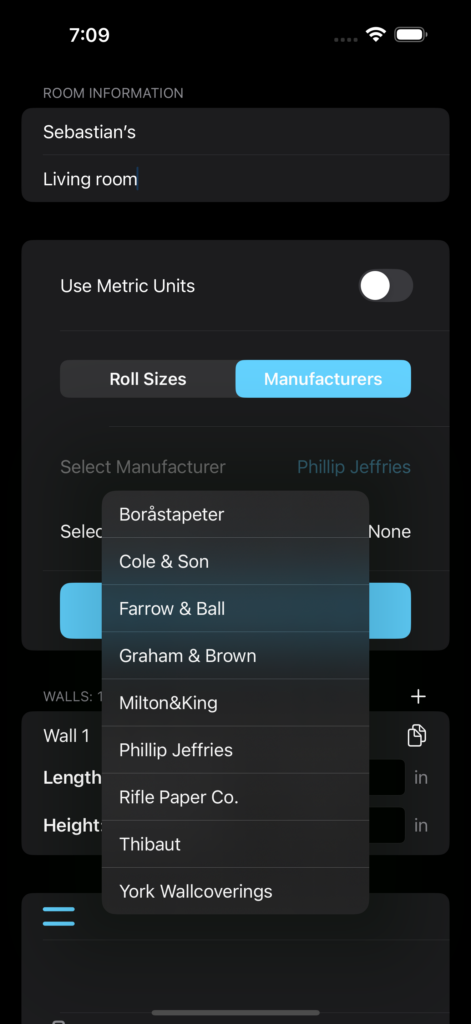
4. LiDAR Scanning the Walls
Once the room and wallpaper details are set, the app offers a ‘focal Scan’ button to start scanning your room. The LiDAR Scanner will detect walls and calculate their dimensions.
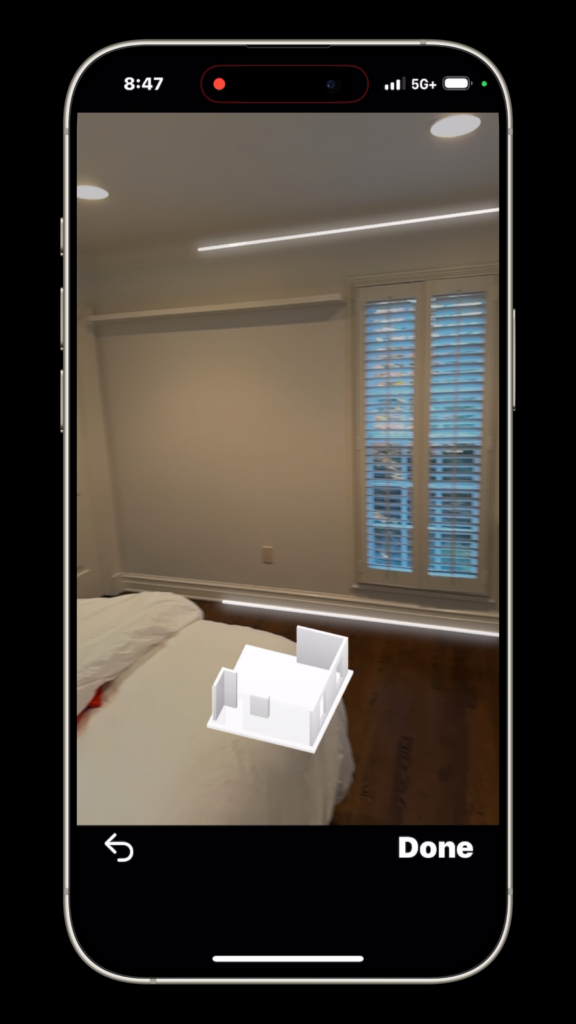
5. Displaying Results
After scanning the room and calculating wall measurements, the app presents the total wall area and the amount of wallpaper required. It breaks down the results into:
- Total Wall Area: Displays the size of the wall in square feet or meters.
- Rolls Required: Specifies how many wallpaper rolls are needed for the selected pattern and manufacturer.
You can see the wall measurements for individual walls, and the results are presented clearly in a list.
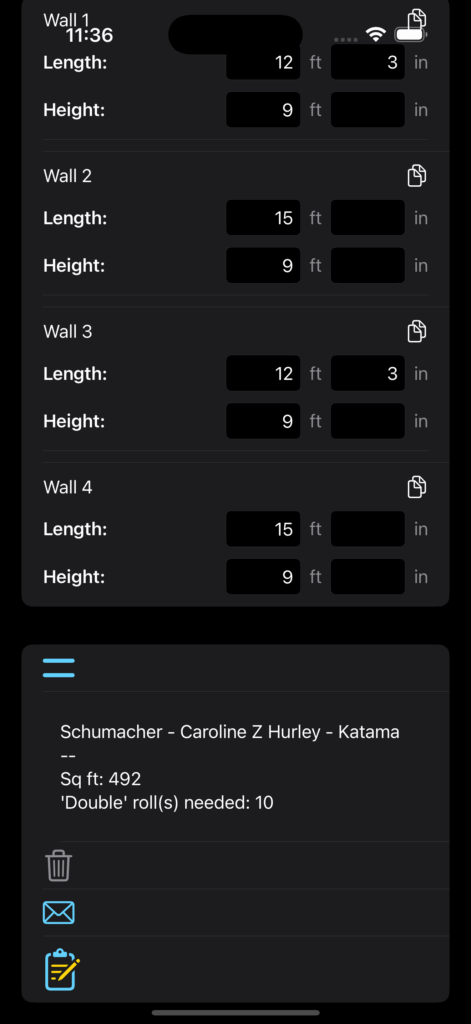
6. Saving to Notes & Sending via Email
The app provides an option to send the results via email or save to Notes. The email includes:
- Room details such as the name and selected wallpaper pattern, 3d model jpeg and pictures of the walls.
- Total wall area and the number of wallpaper rolls required for both US and UK roll sizes.
- An App Store badge, linking back to the Focal Wall app.
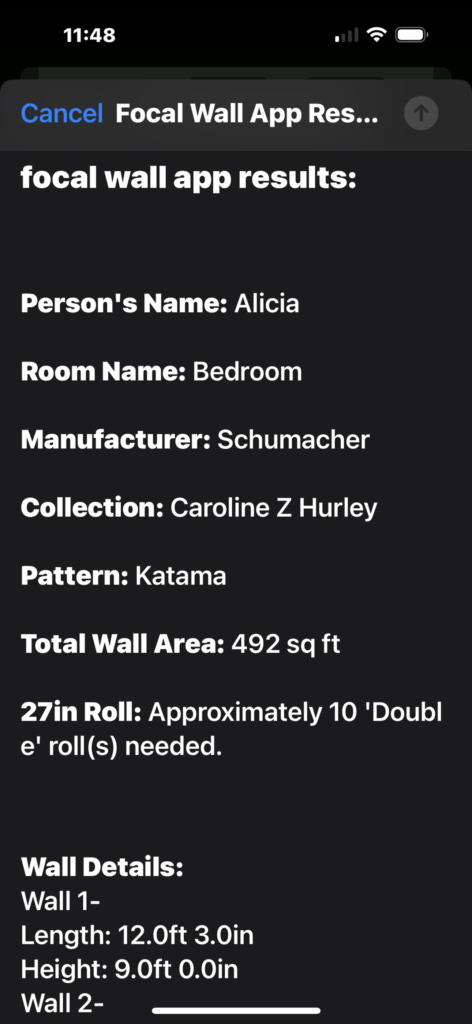
Focal Wall – Frequently Asked Questions
1. Is the app free?
Yes. The app is free to download and lets you try up to 2 free scans or 2 free calculations before reaching the paywall.
2. What happens after my free scans or calculations?
Once you’ve used your free allowance, you’ll need to subscribe to continue using all features.
Subscription options:
-
Weekly Plan: $2.99 per week
-
Annual Plan: $12.99 per year
3. How do I subscribe?
When you reach the paywall, select a plan and confirm your purchase through Apple’s in-app purchase system.
You’ll see:
-
A clear price and plan description
-
The “Double-click to Subscribe” screen
-
Face ID or Touch ID confirmation
You’ll then receive a receipt email from Apple.
4. Can I subscribe by accident?
No. Apple requires manual confirmation (double-click + Face ID / Touch ID). Subscriptions cannot be activated automatically or accidentally.
5. How do I cancel my subscription?
To cancel or manage your subscription:
-
On your iPhone, go to Settings → [your name] → Subscriptions → Focal Wall → Cancel Subscription.
6. Can I get a refund?
All billing and refunds are handled by Apple, not Focal Wall.
If you believe you made a purchase in error, please visit:
👉 https://support.apple.com/billing
7. What features are included with a subscription?
-
LiDAR measuring + 3D labels
-
Wallpaper & paint calculators
-
Save/load unlimited projects
-
Roll estimates by brand or pattern
8. I didn’t get charged, but the app locked me out.
You may have reached your free limit (2 scans or 2 calculations). To continue, choose a subscription plan through the paywall.
9. Who handles my payment info?
Only Apple processes payments. Focal Wall never sees or stores your payment details.
10. How do I restore a purchase?
If you’ve reinstalled the app or changed devices, tap Restore Purchases on the subscription screen.

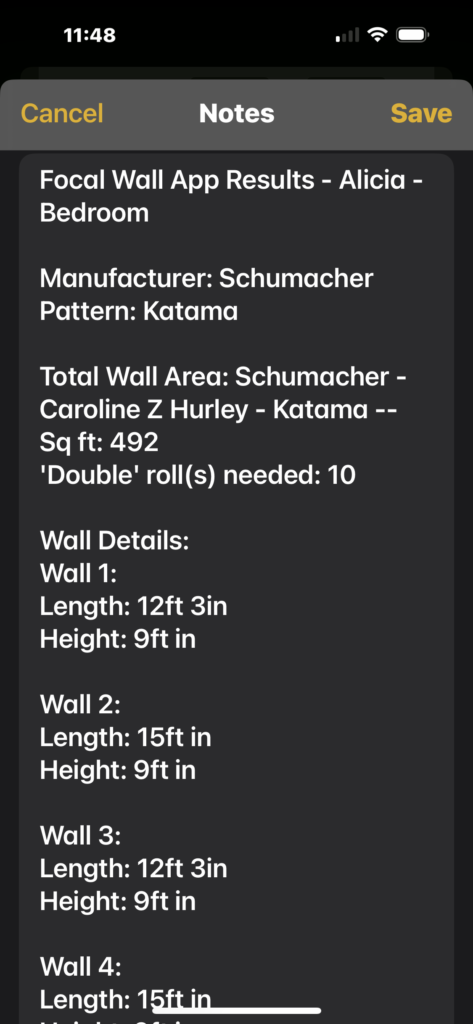
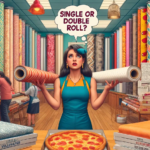 Bernau Designs 2024
Bernau Designs 2024